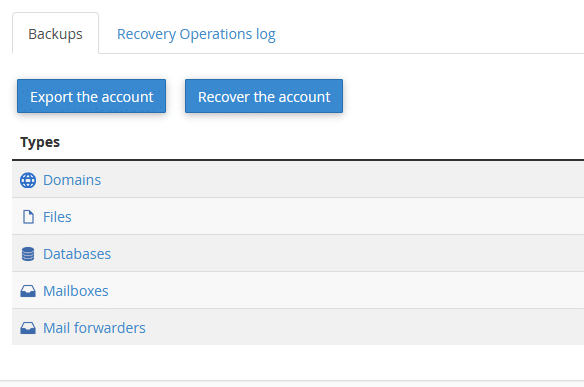What Is ACRONIS Cyber Backup?
Offered to our existing customers, Acronis Cyber Backups provide secure off-server daily backups with a self-service portal for easy backup management and restoration. This service is included with all shared hosting accounts, and optional for all Cloud or Dedicated hosting accounts.
How Do I Use ACRONIS?
There are a few ways you can use ACRONIS for backup management and restoration.
Acronis for cPanel Users
For customers that want to restore their entire website, individual files, or database, follow these instructions.
1. Login to CPANEL for your website. You can access this via yoursite.com/cpanel/.
2. Scroll down to FILES section and click on ACRONIS BACKUP link.
3. Select backup date: On the next page all saved backups are listed by date in a format of DD MM YYYY TIME. So if you were looking for a backup from November 20, 2021 you would click on the one that says 20 Nov 2021 03:00.
4. Restoration Options: On the next page you will now have to determine if you want to do an entire account / website recovery, or only restore specific things.
a. Full Account Recovery: To recover the entire account / website, click on the “Recover the account” button, then in the popup you get leave the defaults and submit.
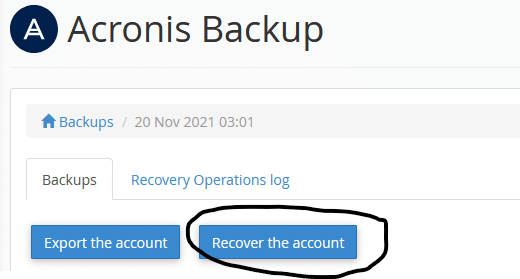
If you only need to restore some items, move onto the next step, else you are done.
b. Partial restoration: If you only need to restore some items – from the options given, click on the type of item you want to restore.
You have options listed for the following:
- Domains: If you have multiple domains or subdomains on the account, click on here.
- Files: If you only need to restore some files, click on here.
- Databases: If you need to restore a database, click on here.
- Mailboxes: If you need to restore lost emails, click on here.
- Mail forwarders: If you need to restore mail forwarders, click on here.
After clicking on an option, you will see a “file explorer” type of layout where you can click on a folder to view / select files within. Once you have found what you are looking to restore, place a check-mark to the left of all items you wish to restore and then click the “Recover” button.
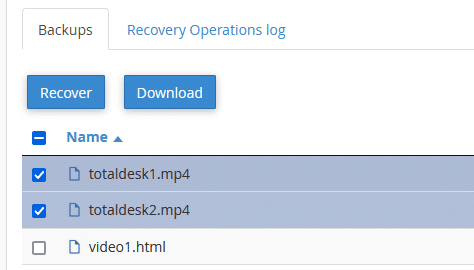
Acronis for WHM Admins
For customers that have Cloud or Dedicated Hosting plans with WHM access; you have access to even more extensive Acronis tools in WHM that allows you to restore individual websites (full or partially), restore all accounts / websites, restore the server.
1. Login to WHM for your server (see welcome emails for the address).
2. Scroll down to FILES section and click on ACRONIS BACKUP link.
3. Select backup date: On the next page all saved backups are listed by date in a format of DD MM YYYY TIME. So if you were looking for a backup from November 20, 2021 you would click on the one that says 20 Nov 2021 03:00.
4. Restoration Options: On the next page you will now have to determine if you want to do an entire server recovery, website recovery, or only restore specific things.
a. Full Server Recovery: To recover the entire server, click on the “Recover entire server” button, then in the popup you get leave the defaults and submit. Please note: Depending upon how many websites and storage used, this process could take a few hours or more.
b. Individual Website Recovery: To recover a website click on either “Domains” or “Accounts”, locate the website in question and place a check-mark next to it, then click the “Recover” button.
c. Individual Databases / Emails: To recover specific items for an account click on the option desired, then locate the corresponding item(s), place a check-mark next to them and click the “recover” button.
d. Individual Files: To recover specific files for a domain click on the “Domains” option, locate the domain account and click on it, then click into the folders (or search) until you find the file(s) in question, place a check-mark next to them and click the “recover” button.
Additional Help
If you need additional help, please feel free to contact us by opening a trouble ticket and we will gladly help out.