Select a tab below by clicking the + symbol.
You can upload files in various areas of our project management system:
1. Within tasks or discussions by clicking the task / discussion, below the comments section where it says “select files”

2. Within the ‘FILES’ section by clicking UPLOAD FILE link, then ‘ATTACH A FILE’.
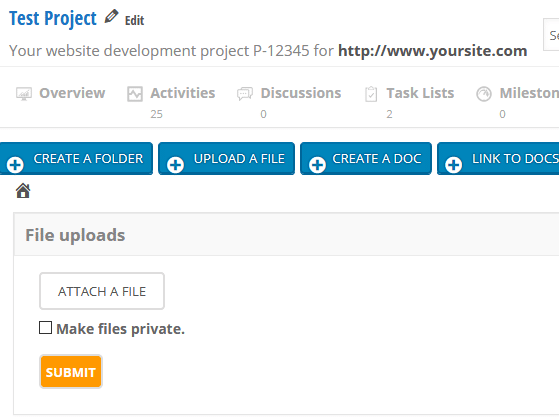
File upload issues are most commonly caused by the following:
1. File size is too large: If your file size is larger than 25MB, our site won’t accept it. In such cases please zip the file up and try again, or email it to us.
2. The “browse” window never opens: This is very common in MICROSOFT EDGE browser, which unfortunately has many issues with more complex websites. We suggest using either Firefox or Google Chrome, but if you wish to use EDGE, try the following:
a. Clear your cache by following these steps [HERE].
b. Turn off your pop-up blocker by following these steps [HERE].
